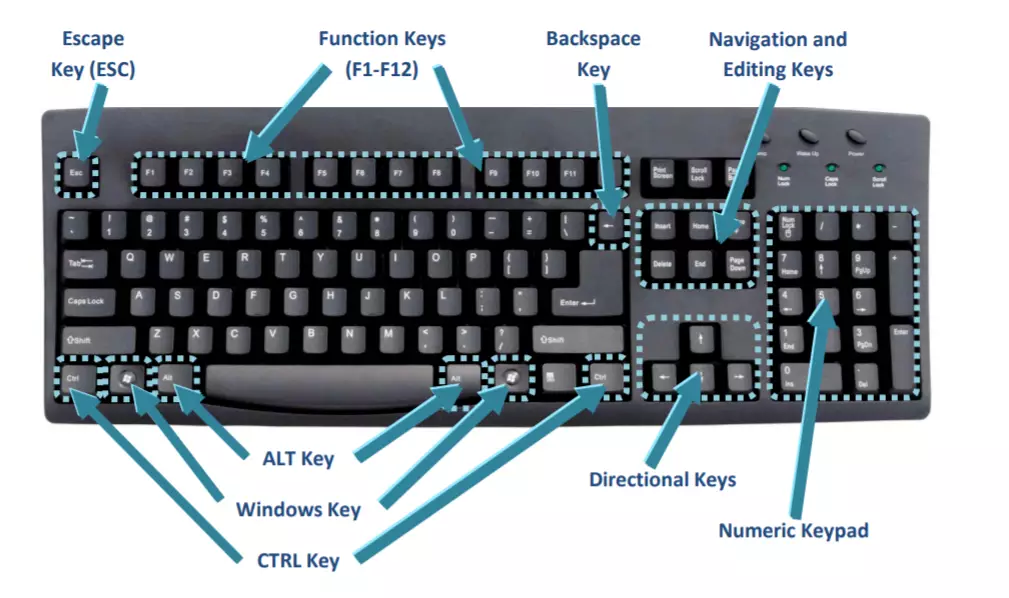Introduction
In the fast-paced digital world, productivity is paramount, and keyboard shortcuts have become an essential tool for enhancing efficiency. A keyboard shortcut is a combination of keys pressed simultaneously to perform a specific task or command in software applications or operating systems. These shortcuts eliminate the need for multiple mouse clicks or navigating through menus, saving users time and effort.
From basic tasks like copying and pasting to advanced functions like running macros, keyboard shortcuts are invaluable for anyone working with computers. In this article, we’ll explore what keyboard shortcuts are, why they’re important, and examples of common shortcuts across platforms.
Why are Keyboard Shortcuts Important?
- Increased Productivity
- Shortcuts save time by performing tasks instantly that would otherwise take several steps using a mouse or menu navigation.
- Consistency Across Platforms
- Many keyboard shortcuts, such as
Ctrl + C(copy) andCtrl + V(paste), are standardized across different software and operating systems, making them easy to remember and use.
- Reduced Strain
- Constantly using a mouse can lead to physical strain, such as wrist or shoulder discomfort. Shortcuts provide an ergonomic alternative.
- Precision and Speed
- When working on complex projects, such as graphic design or programming, shortcuts ensure accurate commands without the risk of clicking the wrong menu item.
Types of Keyboard Shortcuts
- System Shortcuts
- These are built into the operating system to perform basic tasks. Example:
- Windows:
Alt + Tab(Switch between open apps) - Mac:
Command + Space(Open Spotlight search)
- Windows:
- Application-Specific Shortcuts
- These are designed for specific programs like Microsoft Office, Adobe Photoshop, or browsers. Example:
- Microsoft Word:
Ctrl + B(Bold selected text) - Photoshop:
Ctrl + T(Transform an object)
- Microsoft Word:
- Custom Shortcuts
- Some software allows users to create custom shortcuts for personalized workflows.
- Accessibility Shortcuts
- Designed to assist users with disabilities, such as magnifying the screen or activating text-to-speech. Example:
- Windows:
Windows + U(Open Accessibility Center)
- Windows:
Common Keyboard Shortcuts
Here are some frequently used shortcuts that work across various platforms:
General Shortcuts
Ctrl + C/Command + C: CopyCtrl + V/Command + V: PasteCtrl + X/Command + X: CutCtrl + Z/Command + Z: UndoCtrl + S/Command + S: Save
Browser Shortcuts
Ctrl + T/Command + T: Open a new tabCtrl + W/Command + W: Close the current tabCtrl + Shift + T/Command + Shift + T: Reopen the last closed tab
System Navigation
Alt + Tab: Switch between open apps (Windows)Command + Tab: Switch between open apps (Mac)Windows + D: Show desktop
File Management
Ctrl + N/Command + N: Create a new fileCtrl + P/Command + P: PrintCtrl + F/Command + F: Find
How to Master Keyboard Shortcuts
- Start Small
- Focus on a few commonly used shortcuts, like copy, paste, and undo. As you grow comfortable, add more shortcuts to your routine.
- Use Cheat Sheets
- Many programs offer lists of their shortcuts. Print these lists or save them on your desktop for easy reference.
- Practice Regularly
- Consistent practice helps embed shortcuts into muscle memory.
- Explore Software Settings
- Many applications allow customization of shortcuts, enabling you to create commands tailored to your workflow.
- Leverage Shortcut Guides
- Tools like ShortcutFoo can help you learn and practice shortcuts interactively.
Benefits for Professionals
- Graphic Designers: Faster access to tools and commands in software like Adobe Illustrator and Photoshop.
- Programmers: Quick navigation between code editors, terminals, and debugging tools.
- Writers and Content Creators: Efficient formatting, text manipulation, and file management.
- Office Workers: Time-saving techniques in Excel, Word, and PowerPoint for managing data and creating presentations.
Conclusion
Keyboard shortcuts are more than just a convenience; they are a pathway to greater productivity, efficiency, and comfort in the digital workspace. Whether you’re a beginner or an advanced user, learning and incorporating shortcuts into your daily tasks can significantly enhance your workflow.
For tips on improving your efficiency and integrating shortcuts into your routine, visit TechsterTech.com. Explore more ways to optimize your tech habits and take full advantage of your devices.