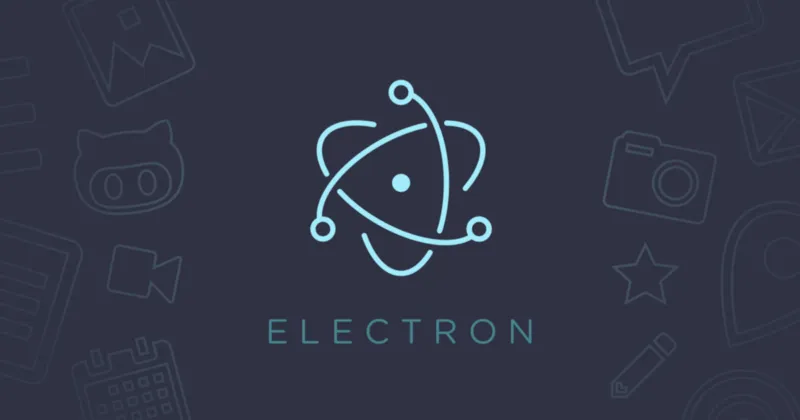In today’s digital world, developing applications that work seamlessly across various operating systems is crucial. One of the most powerful tools for building cross-platform desktop applications is Electron. Originally developed by GitHub, Electron allows developers to use web technologies like HTML, CSS, and JavaScript to create applications that run on Windows, macOS, and Linux.
1. What is Electron?
Electron is an open-source framework that enables developers to build cross-platform desktop applications using web technologies. It combines Chromium (the engine behind Google Chrome) and Node.js into a single runtime, allowing you to build apps with web technologies that behave like native desktop applications.
- Chromium handles rendering web pages, so your UI is powered by standard web technologies (HTML, CSS, and JavaScript).
- Node.js provides access to the file system and allows you to use JavaScript on the backend of your app, enabling you to build feature-rich desktop applications.
Popular Electron Apps include:
- Slack (communication)
- Visual Studio Code (text editor)
- Trello (project management)
- Discord (voice and chat communication)
2. Why Use Electron for Cross-Platform Development?
There are several advantages to using Electron when developing cross-platform applications:
1. Cross-Platform Support
With Electron, you can write your code once and deploy it on multiple platforms (Windows, macOS, and Linux) without needing separate codebases for each operating system.
2. Familiar Technologies
Electron allows you to build desktop applications using web technologies like HTML, CSS, and JavaScript. For web developers, this makes it easy to transition to desktop application development without learning new languages or frameworks.
3. Access to Native APIs
Electron gives developers access to native operating system functionalities via Node.js. This includes features like file system access, notifications, and system tray icons, allowing you to create desktop-level experiences using web technologies.
4. Wide Community and Ecosystem
As Electron has gained popularity, a strong community and ecosystem have developed around it. Numerous plugins, libraries, and tools are available to extend Electron’s functionality, speeding up development.
5. Developer Tools
Since Electron uses Chromium, developers have access to Chrome Developer Tools, making it easy to debug and optimize the application.
3. Key Components of an Electron Application
To understand how Electron works, it’s important to grasp the two key processes that it uses to run an application:
1. Main Process
The main process runs in the background and manages the lifecycle of the application. It is responsible for creating windows, managing system resources, and handling operating system events (like notifications). It’s the process where Node.js APIs are available, allowing you to interact with the operating system.
2. Renderer Process
Each window in an Electron application runs its own renderer process, which is responsible for displaying the user interface (UI). This process behaves like a web page and is powered by Chromium, so you can use HTML, CSS, and JavaScript to create the UI.
The main process and renderer processes can communicate with each other using Electron’s IPC (Inter-Process Communication) system, ensuring that they work together efficiently.
4. Steps to Create an Electron App
Step 1: Set Up Your Environment
Before you begin, you’ll need to have Node.js and npm (Node Package Manager) installed on your system. Once you have those, you can use npm to install Electron globally or locally in your project folder.
npm install electron --save-devStep 2: Initialize Your Project
Create a new directory for your project and initialize it as a Node.js project using npm.
npm initThis will create a package.json file where you can define the dependencies, scripts, and configurations for your Electron app.
Step 3: Create the Main Script
Electron apps start with a main.js file, which defines the entry point of the app. In this script, you create the main window and define how the app should behave.
const { app, BrowserWindow } = require('electron')
let mainWindow
app.on('ready', () => {
mainWindow = new BrowserWindow({ width: 800, height: 600 })
mainWindow.loadFile('index.html')
})This code initializes a new BrowserWindow and loads the HTML file that defines the app’s interface.
Step 4: Create Your HTML File
Next, create an index.html file to define the user interface for your application.
<!DOCTYPE html>
<html lang="en">
<head>
<meta charset="UTF-8">
<meta name="viewport" content="width=device-width, initial-scale=1.0">
<title>Electron App</title>
</head>
<body>
<h1>Welcome to Electron</h1>
</body>
</html>Step 5: Run Your App
To launch the Electron application, you can add a start script to the package.json file:
"scripts": {
"start": "electron ."
}Now, run the following command to launch your Electron app:
npm start5. Packaging and Distributing Your Electron App
Once you’ve finished developing your Electron app, the next step is packaging and distributing it. Electron provides tools like Electron Forge and Electron Builder to help you bundle your app into a single executable file that can be distributed to end-users.
- Electron Forge: A set of tools for packaging, distributing, and making Electron apps ready for production.
- Electron Builder: A more advanced tool that allows you to package your Electron app and create installers for different operating systems (Windows, macOS, and Linux).
To package your app with Electron Forge, install it using npm:
npm install --save-dev @electron-forge/cli
npx electron-forge importAfterward, you can build and package your app with:
npm run make6. Best Practices for Electron Development
1. Optimize Performance
Since Electron apps bundle Chromium and Node.js, they can become resource-heavy. To improve performance, minimize the size of your app by reducing the number of dependencies, lazy loading modules, and optimizing code and assets.
2. Keep Security in Mind
Security is critical for Electron apps, as they have access to both web technologies and the underlying operating system. Follow best practices such as enabling contextIsolation, disabling nodeIntegration, and using Content Security Policies (CSP) to prevent XSS and other attacks.
3. Test Across Platforms
Though Electron simplifies cross-platform development, it’s essential to thoroughly test your app on different operating systems (Windows, macOS, and Linux) to ensure it works as expected in each environment.
Conclusion
Electron is a powerful framework that allows developers to create cross-platform applications with the simplicity of web technologies. Whether you are developing a small desktop tool or a large-scale enterprise app, Electron provides the flexibility and tools you need to get started. By leveraging web technologies like HTML, CSS, and JavaScript, developers can build feature-rich desktop apps that run seamlessly across all major operating systems.
At TechsterTech.com, we specialize in building cross-platform applications using Electron, ensuring that your software reaches a broad audience without sacrificing performance or user experience.
SEO Keywords:on: