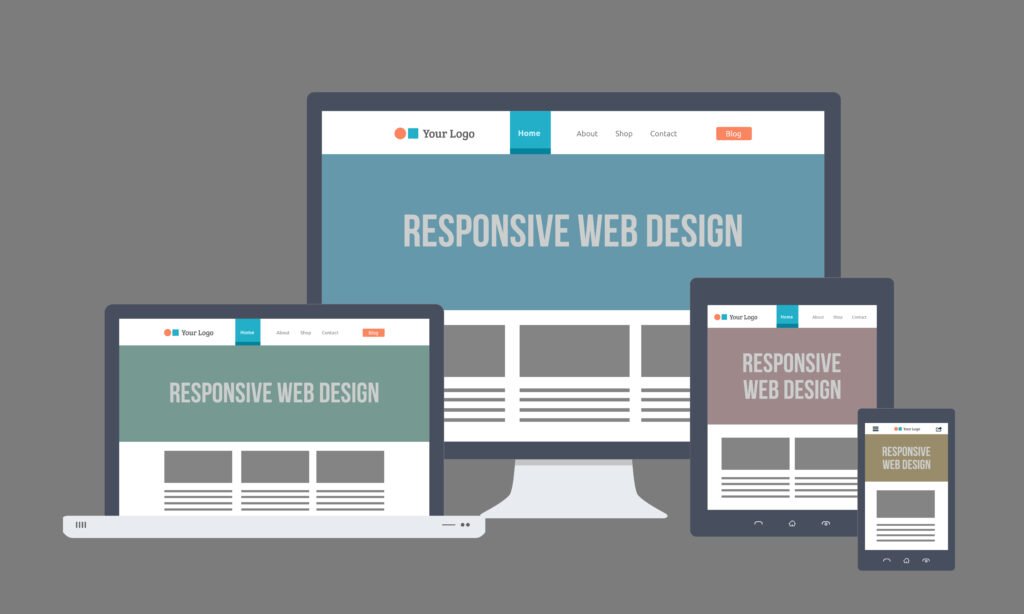CSS keyframes allow developers to create smooth, custom animations that enhance the user experience by adding interactivity and motion to websites. These animations can be used to animate elements such as buttons, images, or entire sections of a webpage. CSS animations are widely supported across modern browsers, making them an essential tool for web developers to engage users and make their websites visually appealing.
What are CSS Keyframes?
CSS keyframes define how an element should change its properties over time, allowing you to animate CSS properties like transform, opacity, background-color, and more. Unlike simple transitions, keyframes allow multiple intermediate steps in the animation, providing more control and flexibility.
The @keyframes rule is used to define the keyframes for the animation, and it specifies how the animation will progress from start to finish. You define the different states of the element at various points in the animation timeline, and CSS takes care of the rest.
Basic Structure of CSS Keyframes
A keyframe animation typically has two main components:
- @keyframes rule: Defines the animation sequence.
- Animation properties: These properties define how and when the animation is applied to the element.
Here’s a simple example of an animation that changes the color of a text element:
@keyframes colorChange {
0% {
color: blue;
}
50% {
color: red;
}
100% {
color: green;
}
}
.element {
animation: colorChange 3s infinite;
}- 0% represents the start of the animation.
- 50% is the midpoint where the color changes to red.
- 100% marks the end of the animation, where the color is green.
- The animation property in the
.elementclass specifies the duration of the animation (3 seconds), and theinfinitekeyword makes the animation loop endlessly.
CSS Keyframe Animation Properties
Here are the essential animation properties that you can use alongside @keyframes to control the behavior of your animation:
- animation-name: Specifies the name of the
@keyframesanimation.
animation-name: fadeIn;- animation-duration: Defines how long the animation takes to complete one cycle.
animation-duration: 2s;- animation-timing-function: Controls the speed of the animation at different points (ease, linear, ease-in, ease-out).
animation-timing-function: ease-in-out;- animation-delay: Specifies a delay before the animation starts.
animation-delay: 1s;- animation-iteration-count: Specifies how many times the animation should run (e.g.,
infiniteor a specific number like3).
animation-iteration-count: infinite;- animation-direction: Determines if the animation should play forwards, backwards, or alternate.
animation-direction: alternate;- animation-fill-mode: Determines how the element’s properties are handled before and after the animation runs.
animation-fill-mode: forwards;Examples of Custom Animations
1. Fading In and Out
To create a fade-in and fade-out effect, you can animate the opacity property.
@keyframes fade {
0% {
opacity: 0;
}
100% {
opacity: 1;
}
}
.fade-in {
animation: fade 2s ease-in-out;
}This will make an element gradually fade into view over two seconds.
2. Bouncing Ball Effect
A more advanced example could be animating a ball bouncing up and down.
@keyframes bounce {
0% {
transform: translateY(0);
}
50% {
transform: translateY(-100px);
}
100% {
transform: translateY(0);
}
}
.bounce {
animation: bounce 1s infinite ease-in-out;
}In this case, the translateY property is used to move the element up and down. The ease-in-out timing function creates a smooth bouncing effect.
3. Rotating Element
Another common animation is rotating an element using transform: rotate().
@keyframes rotate {
from {
transform: rotate(0deg);
}
to {
transform: rotate(360deg);
}
}
.rotate {
animation: rotate 2s infinite linear;
}This example rotates the element 360 degrees continuously.
Best Practices for CSS Animations
- Use Animation Sparingly: Too many animations can overwhelm users and make your website feel slow or distracting. Use them strategically for key interactive elements like buttons, loading icons, or banners.
- Optimize for Performance: Animations that affect layout (like animating width or height) can lead to reflows and slow down performance. Stick to properties like
transformandopacityfor better performance. - Accessibility Considerations: Some users may have motion sensitivity. Consider adding a “reduced motion” media query to accommodate them:
@media (prefers-reduced-motion: reduce) {
.element {
animation: none;
}
}- Ensure Responsiveness: Test animations on different devices and screen sizes to ensure they work well on both desktops and mobile.
Conclusion
CSS keyframes give developers the power to create complex, engaging animations that enhance user experience. By understanding how to use keyframes and animation properties, you can bring dynamic elements to life on your website. Whether it’s subtle hover effects, engaging UI transitions, or full-scale animations, CSS keyframes are a powerful tool for modern web development.
At Techstertech.com, we specialize in building custom websites with responsive design and advanced CSS animations. If you need help making your site more engaging and interactive, contact us today to get started!