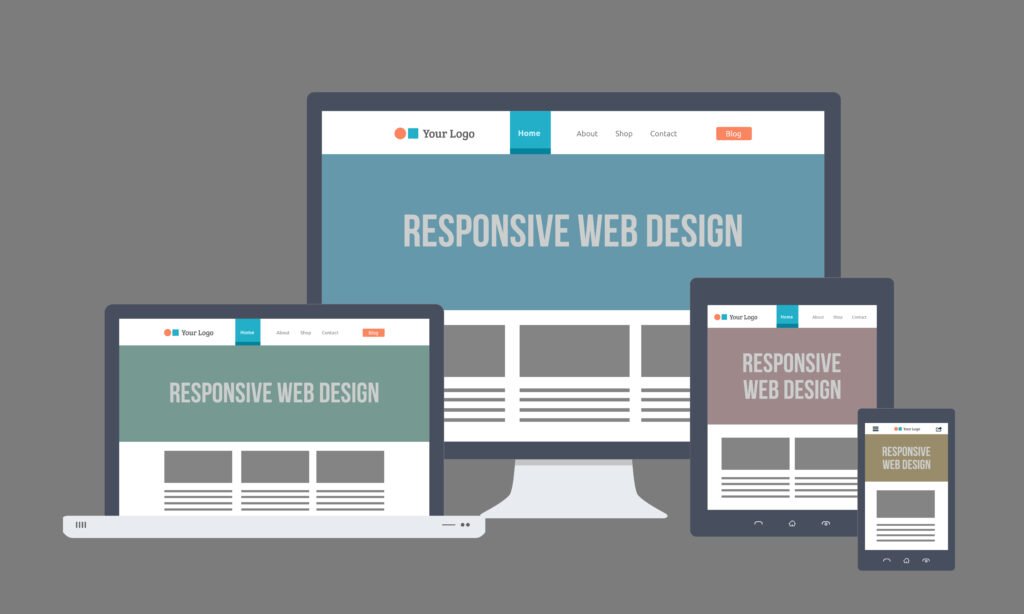Introduction
In 2025, customers expect instant communication. Whether they’re browsing your e-commerce store, real estate listings, or service page, they want quick answers before making a decision.
One of the easiest ways to meet this expectation is by integrating WhatsApp chat directly into your website.
With WhatsApp Business having over 2 billion users globally (and being hugely popular in India), adding it to your site can boost engagement, build trust, and increase conversions.
Benefits of Adding WhatsApp Chat to Your Website
✅ Real-time customer support without requiring complex chatbots.
✅ Higher engagement since most customers already use WhatsApp.
✅ Personalized communication that builds trust.
✅ Seamless lead capture with WhatsApp CRM integrations.
✅ Faster conversions for product inquiries, service bookings, and order confirmations.
Step-by-Step Guide: Adding WhatsApp Chat to Your Website
1. Get a WhatsApp Business Account
Before integration, make sure you have:
- A WhatsApp Business App (for small businesses) or WhatsApp Business API (for larger operations).
- A dedicated business phone number.
Download here:
WhatsApp Business for Android
WhatsApp Business for iOS
2. Create Your WhatsApp Chat Link
Use the official WhatsApp Click to Chat format:
php-templateCopyEdithttps://wa.me/<your-number>?text=<custom-message>
Example:
perlCopyEdithttps://wa.me/919876543210?text=Hi!%20I%20need%20help%20with%20my%20order.
(Replace <your-number> with your full number in international format, without “+” or spaces.)
3. Add the Link to Your Website
You can:
- Place it in header, footer, or contact page.
- Use a floating chat button for visibility.
- Embed it in product pages for instant sales inquiries.
4. Use a Floating WhatsApp Widget (No Coding Needed)
If you want a clickable chat icon that stays visible:
- GetButton – Free & premium options.
- Elfsight WhatsApp Chat Widget – Customizable UI.
- Tidio – Combines WhatsApp with other live chat tools.
These tools let you customize colors, greeting text, icons, and even show the widget at certain times.
5. For WordPress Sites – Use a Plugin
If your website is on WordPress, simply install:
Steps:
- Install & activate the plugin.
- Add your WhatsApp number.
- Customize the chat button.
- Save changes & test.
6. Track Conversions with Analytics
- Use Google Tag Manager to track WhatsApp clicks.
- In Google Analytics 4, set up an event for “WhatsApp Click” to measure how many visitors engage.
Best Practices
✅ Use a friendly welcome message in your chat link.
✅ Respond quickly to avoid losing leads.
✅ Set business hours and use auto-replies when offline.
✅ Integrate with CRM tools like HubSpot or Zoho CRM for lead management.
Example WhatsApp Integration
An Ayurvedic brand like Nature Mayaa could place a floating WhatsApp button on its product pages:
“💬 Chat with our Ayurvedic Expert Now”
(Opens WhatsApp with pre-filled text: “Hi, I’d like to know which Nature Mayaa product suits me best.”)
Conclusion
Integrating WhatsApp chat into your website is one of the simplest and most effective ways to connect with customers instantly. Whether through a simple link or a fully customizable widget, it’s an investment that can increase conversions and customer satisfaction.