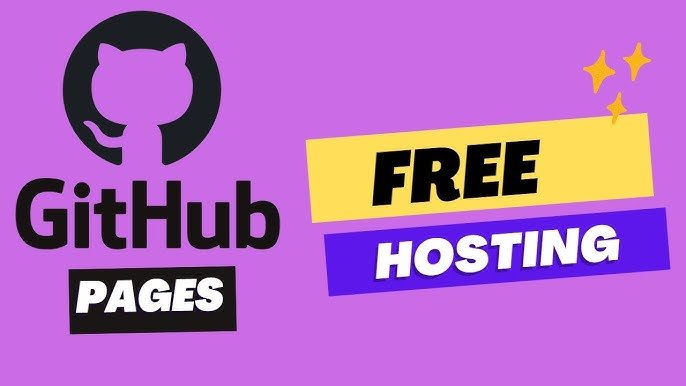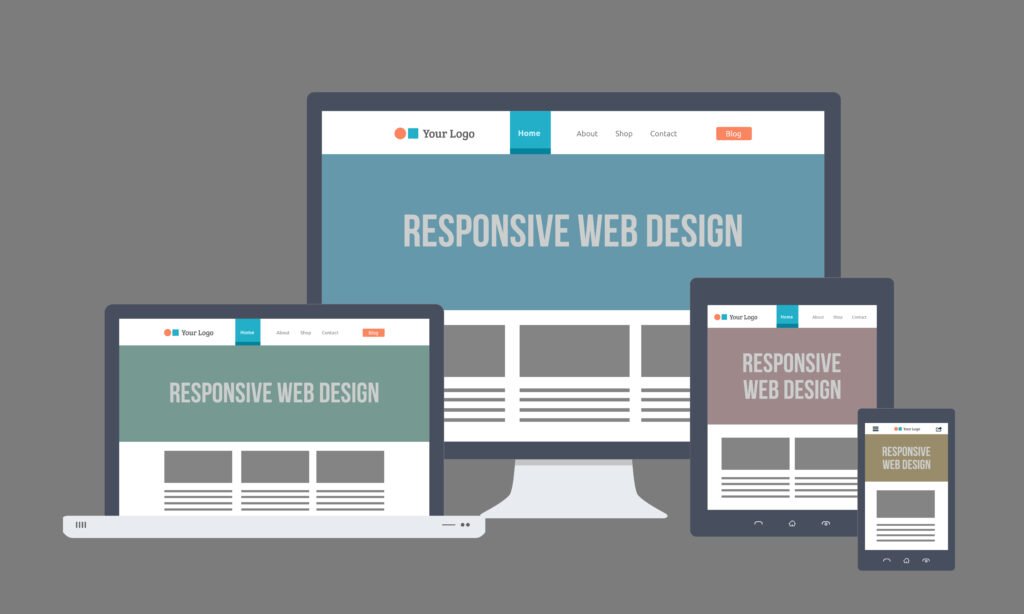GitHub Pages is a free and powerful service provided by GitHub that allows users to host static websites directly from their GitHub repositories. It’s an excellent choice for developers looking to publish personal projects, portfolios, documentation, or even blogs without the hassle of traditional hosting setups. GitHub Pages supports HTML, CSS, and JavaScript, and is well-suited for static websites.
In this blog post, we will explore how to use GitHub Pages for hosting, from setting up a repository to publishing your first website.
What is GitHub Pages?
GitHub Pages is a feature within GitHub that allows you to turn your GitHub repository into a website. It takes the content of your repository and hosts it on GitHub’s servers, providing a URL where the website can be accessed. GitHub Pages is best for static websites, meaning there are no server-side components like databases or server-side scripting languages involved.
Benefits of GitHub Pages:
- Free Hosting: GitHub Pages offers free hosting for static websites.
- Custom Domain Support: You can host your site using a custom domain.
- SSL Certificate: Free SSL certificates are provided, making your website secure.
- Integrated with Git: Manage your website’s code with Git version control.
- Jekyll Support: You can use Jekyll, a static site generator, to create dynamic content for blogs or project documentation.
Step-by-Step Guide to Hosting a Website on GitHub Pages
1. Create a GitHub Repository
To get started, you need to create a GitHub repository where your website files will be stored.
- Go to GitHub and log in to your account.
- Click on the New button to create a new repository.
- Name the repository something like
your-username.github.io(replace “your-username” with your actual GitHub username). This is important because GitHub Pages uses this naming convention for personal pages. - Set the repository to public and click Create repository.
2. Add Your Website Files
Once your repository is created, you need to add your HTML, CSS, JavaScript, and other static assets to the repository.
- If you already have a local website project, you can push the files to GitHub using Git commands, or you can manually upload files by clicking Upload files in the repository interface.
- Make sure your repository includes an
index.htmlfile, as this will serve as the entry point for your website.
3. Enable GitHub Pages
After uploading your files, you need to enable GitHub Pages in the repository settings.
- Go to your repository’s Settings tab.
- Scroll down to the Pages section.
- Under Source, choose the branch you want to use for GitHub Pages (typically the
mainbranch). - If your files are in a folder, like
/docs, you can specify that folder as the source. - Click Save.
After saving, GitHub will provide a URL where your website is hosted, typically something like https://your-username.github.io/. Your site will be live within a few minutes.
4. Customize Your GitHub Pages Site with Jekyll (Optional)
GitHub Pages comes with built-in support for Jekyll, a static site generator that can turn plain text files into websites. Jekyll allows you to add dynamic content, such as blogs or project pages, to your site.
To use Jekyll:
- Create a file named
_config.ymlin your repository. This file contains configuration settings for your Jekyll site. - You can also create templates, layouts, and content files using Jekyll’s Markdown and Liquid syntax to create dynamic pages.
GitHub automatically processes Jekyll sites, so there’s no need to install Jekyll locally unless you want to test your site before pushing to GitHub.
5. Setting a Custom Domain (Optional)
If you want to host your website using a custom domain, GitHub Pages allows you to do this as well.
- Purchase a domain name from a registrar.
- In your GitHub repository’s Settings tab, go to the Pages section.
- Under Custom domain, enter your domain name and save it.
- You will need to configure your domain’s DNS settings to point to GitHub’s IP addresses. These can be found in GitHub’s documentation.
- Once your DNS changes propagate, your website will be available on your custom domain.
6. Enable HTTPS
For security, GitHub Pages supports HTTPS for custom domains as well. After setting your custom domain, GitHub provides a free SSL certificate, and you can force HTTPS by selecting the “Enforce HTTPS” option in the settings.
Tips for Managing Your GitHub Pages Website
1. Use Branches to Manage Versions
GitHub allows you to use different branches of your repository for GitHub Pages. This is useful if you want to have different versions of your site (e.g., development and production).
2. Automate Your Workflow with GitHub Actions
You can use GitHub Actions to automate tasks like testing or deploying your website. This is useful if you have a complex workflow or want to automate the build process for your Jekyll site.
3. Monitor Your Site’s Performance
While GitHub Pages is great for simple static websites, you may want to monitor your site’s performance and uptime using tools like Google Analytics or third-party monitoring services.
Conclusion
Using GitHub Pages for hosting is a simple, effective, and free solution for developers looking to host static websites. Whether you’re building a personal portfolio, project documentation, or even a blog, GitHub Pages allows you to quickly deploy your site without the complexity of traditional hosting setups.
At TechsterTech, we help individuals and businesses with all aspects of web development, including setting up and managing static websites on GitHub Pages. Whether you need assistance with coding, hosting, or optimizing your website for performance, our expert team is here to help.