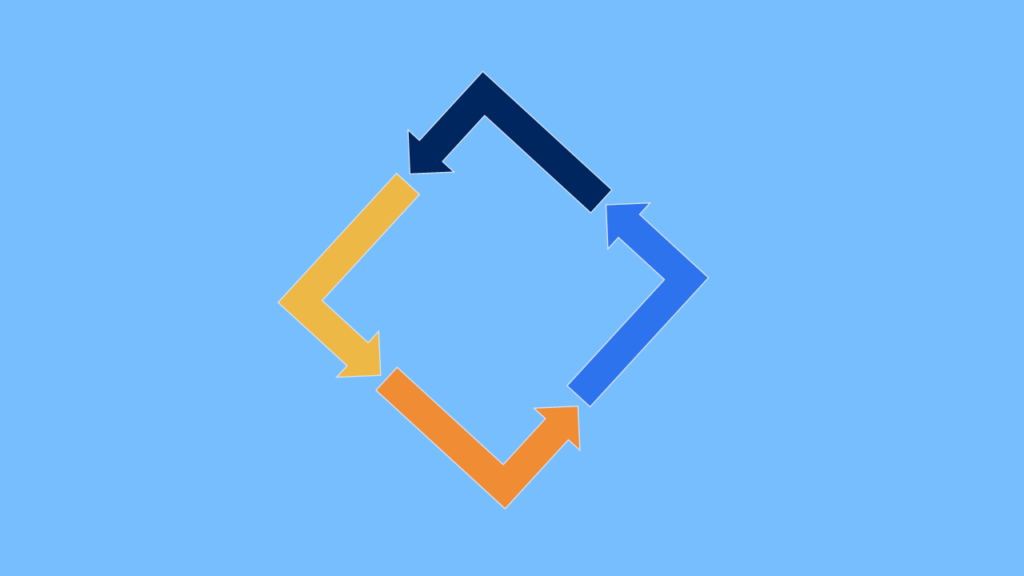Node Package Manager (NPM) is the default package manager for Node.js, and it plays an essential role in modern web development. Whether you are developing front-end or back-end applications, NPM allows developers to easily install, manage, and share code packages that simplify the development process.
In this blog, we’ll dive into what NPM is, how it works, and why it’s important for developers.
What is NPM?
NPM is a command-line tool that allows developers to manage project dependencies. A dependency is simply a package or module that your project relies on to function correctly. With NPM, you can easily find reusable packages, integrate them into your project, and manage updates or uninstall packages as needed.
NPM consists of three components:
- The NPM Website: A hub for discovering open-source packages.
- The Command Line Interface (CLI): A tool used to interact with the NPM registry.
- The NPM Registry: A database of thousands of publicly available packages.
Key Features of NPM
- Dependency Management: NPM allows you to install libraries and frameworks (known as packages) for your project, and manage all the dependencies in one place.
- Package Publishing: Developers can share their packages with the global community by publishing them to the NPM registry, promoting collaboration and open-source development.
- Version Control: NPM ensures you are using the correct version of each package. You can lock dependencies to specific versions or update them to the latest release.
- Script Automation: NPM scripts enable you to automate tasks such as testing, building, and deploying your applications.
How Does NPM Work?
NPM operates on a simple yet powerful workflow. Below are the basic operations that NPM allows you to perform:
1. Installing Packages
To install a package, you use the npm install command. NPM will download the package and save it into your project’s node_modules folder.
Example:
npm install expressThis command installs the popular Express.js framework into your project. The package.json file in your project gets updated with this new dependency.
2. Managing Versions
When you install a package using NPM, it uses semantic versioning to ensure you are installing the right version. You can specify versions of packages using operators such as:
^(caret): Compatible with the current version.~(tilde): Accept patch-level updates.
Example:
npm install lodash@^4.17.203. Global vs Local Packages
- Local installation: Installs the package only in the current project directory. This is the most common type of installation.
npm install express- Global installation: Installs the package globally, making it accessible anywhere on your machine.
npm install -g nodemon4. Updating and Removing Packages
- Updating packages: NPM allows you to update all your packages to their latest versions using the following command:
npm update- Uninstalling packages: To remove a package from your project, use the
npm uninstallcommand.
npm uninstall express5. NPM Scripts
NPM scripts allow you to run custom tasks within your project. You can define scripts in the package.json file under the "scripts" section.
Example:
"scripts": {
"start": "node app.js",
"test": "jest"
}You can then run these commands with:
npm run start
npm run testBenefits of Using NPM
- Vast Ecosystem: NPM boasts the largest ecosystem of open-source libraries. Whatever functionality you need, you can probably find a package on NPM.
- Dependency Management: NPM manages your project’s dependencies efficiently, allowing you to install, update, and remove them with ease.
- Collaboration: It encourages code sharing and collaboration by making it easy to publish and use packages developed by others.
- Automation: NPM scripts help you automate common development tasks such as testing, building, or deploying.
- Version Control: You can precisely control the version of the packages your project is using to prevent breaking changes when a package is updated.
How to Get Started with NPM
Step 1: Install Node.js
NPM is bundled with Node.js, so the first step is to install Node.js from the official website. Once Node.js is installed, you can use NPM from the terminal.
Step 2: Initialize NPM in Your Project
In any project directory, run the following command to create a package.json file, which will manage your project’s dependencies:
npm initStep 3: Install Dependencies
After initializing NPM, you can start installing packages:
npm install expressStep 4: Use NPM Scripts
Define scripts in your package.json file and run them using the npm run command.
Common NPM Commands
npm install <package-name>: Installs a package.npm install -g <package-name>: Installs a package globally.npm uninstall <package-name>: Removes a package from your project.npm update: Updates all packages to their latest versions.npm init: Initializes a new NPM project by creating apackage.jsonfile.npm run <script-name>: Runs a custom script defined inpackage.json.
Conclusion
NPM has become a critical tool for web developers due to its powerful features for managing dependencies, sharing code, and automating tasks. Whether you’re building a simple website or a complex web application, NPM can help you streamline your workflow, enhance collaboration, and reduce development time.
At Techstertech.com, we leverage NPM to build scalable, efficient, and modern web applications. If you’re looking to elevate your web development game, reach out to us for expert guidance and solutions!